I have no connection to Danfoss Link CC
Check your smartphone or Device
In case of a lost connection to the Danfoss Link App check that your device/ Smartphone are connected - a ‘lost connection’ notice will show on the screen. Follow the device message to reconnect to the network.
Check your Danfoss Link CC connection
There are many factors that might cause your Danfoss Link CC to be off-line occasionally. Before spending the time troubleshooting your home network, you should verify that one of these more common issues aren’t causing the problem:
- The connection to the Internet at your home is down
- A power failure at home
- There is a problem with your Wi-Fi router
You can test this by verifying that your phone can connect to the Internet via the same Wi-Fi network.
If you are still experiencing problems – check these troubleshooting steps:
- Restart Wi-fi Router and/or Access point
- Check Wi-Fi signal strength at Danfoss Link CC – Try moving the Danfoss link CC closer to the router, if successful this may show that the signal strength is not strong enough to reach where you would like to locate your unit.
- Check the router parameters – the table below shows the recommended settings for the Danfoss Link CC.
- Try to connect the Danfoss Link CC to a mobile hotspot using your smartphone
- Restart the Danfoss Link CC
- Check for 2.4 GHz interference – There is more details below about the types of devices that could be interrupting the signal.
- Check the parental controls on your Wi-Fi router/access point and other firewall settings (Refer to your Wi-Fi router documentation to see if this feature is enabled on your network and how you can exempt the Danfoss Link CC from these restrictions).
- Update your Wi-Fi access point or router’s firmware
Recommended Wi-Fi / Router setting for use with Danfoss Link CC
|
Parameter |
Value |
Comments |
|
SSID |
Any Unique name |
|
|
Hidden |
Disable |
|
|
Frequency (*) |
2.4 GHz |
The Danfoss Link CC can only support 2.4 GHz |
|
2.4 GHZ mode (*) |
802.11b/g/n |
Do not use N only mode |
|
Security (*) |
WPA2 Personal (AES) |
Do not use mixed mode WPA/WPA2 |
|
Channel (*) |
Fixed (channel 1,6.or 11) |
Use one of the channels (1,6 or 11) with least interference |
|
2.4 GHz channel width (*) |
20 MHz |
Do not use 40 MHz |
|
MAC address authentication or filtering |
Disable |
|
|
DHPC |
Enable |
Only one DHCP server per network |
|
Ports used |
80 and 443 |
|
(*) Key settings
- Refer to your Wi-Fi router documentation to learn how to update your settings.
- Make sure that “Fast roaming” is disabled. This also known as IEEE 802.11r or Fast BSS Transition (FT), allows a client device to roam quickly in environments implementing WPA2 Enterprise security.
- WPA2 Personal is currently the strongest form of security offered by Wi-Fi products, and is recommended for all uses.
Danfoss Link is using a Wi-Fi at 2.4 GHz, and other home products might be using the same 2.4 GHz frequency-band, and might disrupt your Wi-Fi network. Try turning off any products that might interfere with the Wi-Fi wireless connection, like:
-
- Cordless phones
- Burglar alarm system w. room IR sensors
- Baby alarms (Monitors)
- Microwave ovens
- Bluetooth devices
- Wireless audio/video equipment
Once you have a working internet connection on both Danfoss Link CC and your smartphone device, then you can use the Danfoss link App anywhere. If you using the Danfoss Link App in a different country than where you live then please be aware that roaming fees may apply for your internet connection.
In case of connection issues please make sure that your phone or tablet is connected to internet using Wi-Fi or mobile data connection and that the Danfoss Link CC has access to Wi-Fi with working internet.